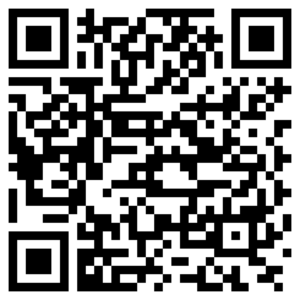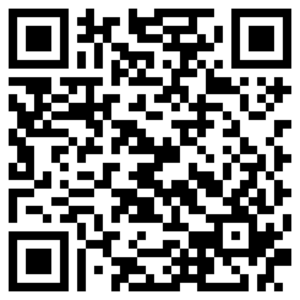Migrating to the VIA WorkX Connect App
Follow the steps below to continue receiving updates for your VIA Mobile360 Forklift Safety System:
1. Create an account on the VIA vCareTM Platform site.
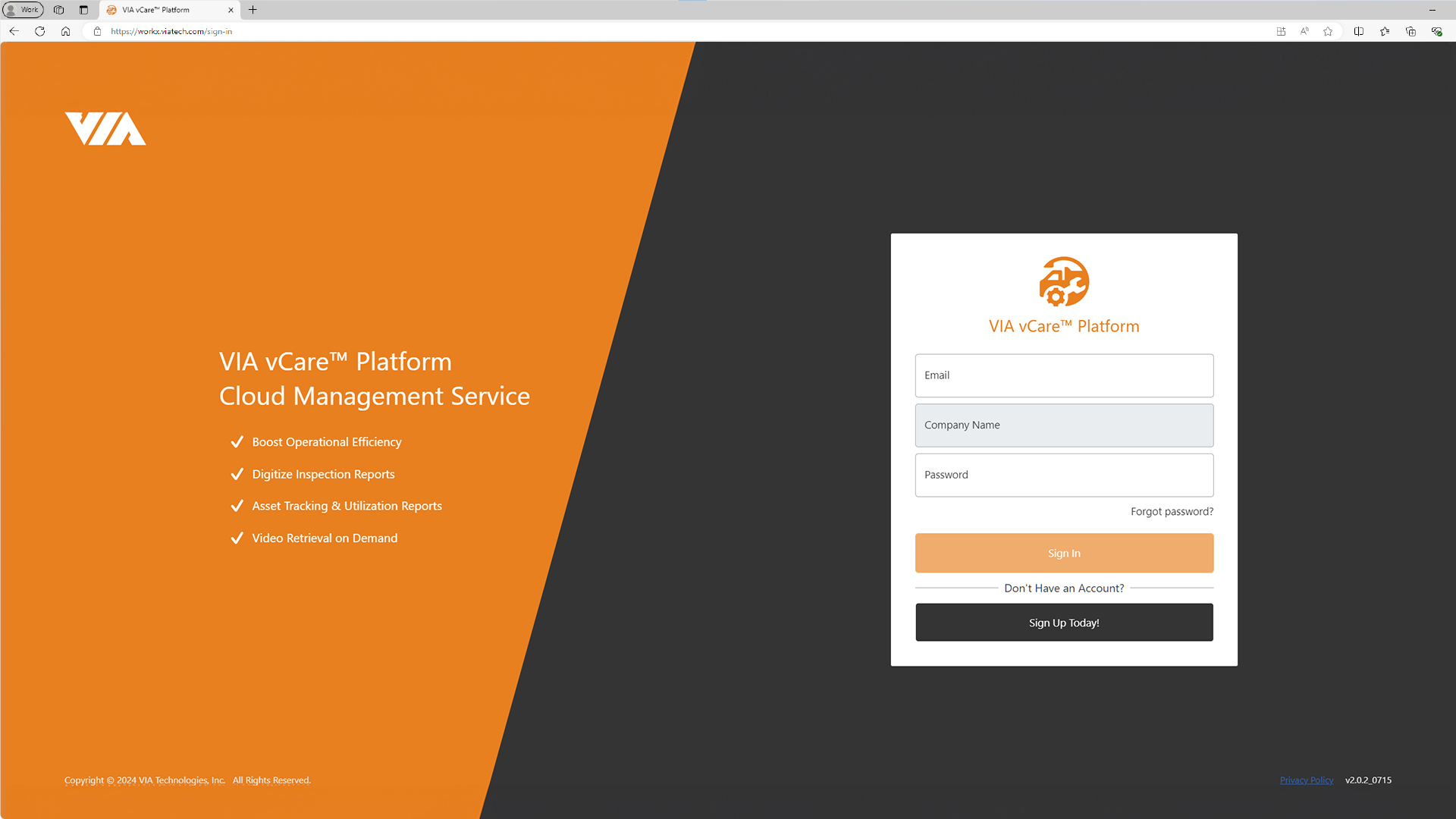
2. Click on “Sign Up Today!” and fill in the required fields.
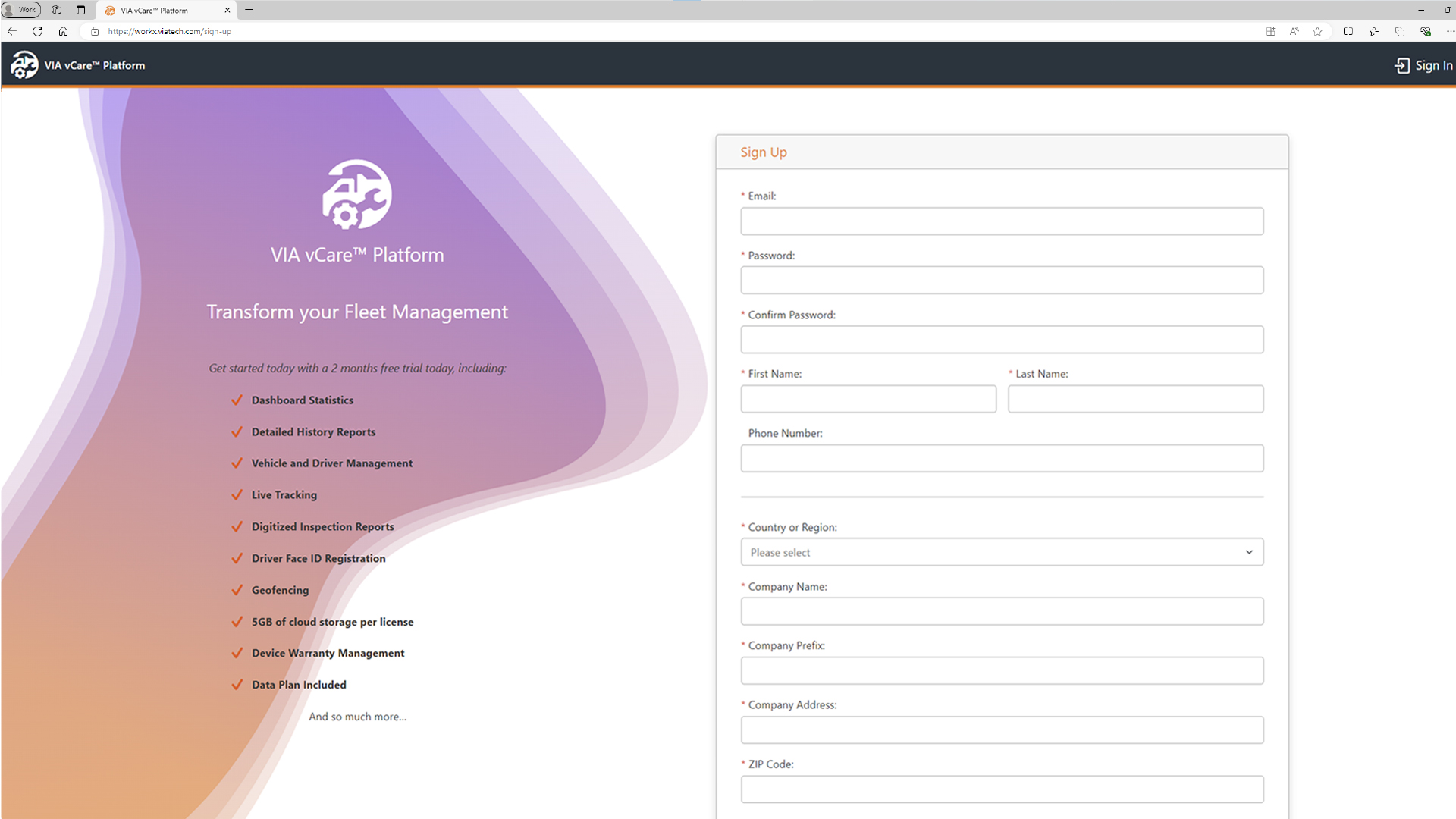
3. After receiving a confirmation email, click “Activate My Account” link to confirm (if you can’t find the email in your inbox, please check your spam/junk folder).
4. Download the VIA WorkX Connect App from the Apple App Store or Google Play on your device.
5. Launch the app and sign in with your username and password you created on the VIA vCareTM Platform.
6. After signing in, you will be prompted to download the latest 2PD and 3PD firmware releases according to your package(s). Select the required package(s) and download to your phone.
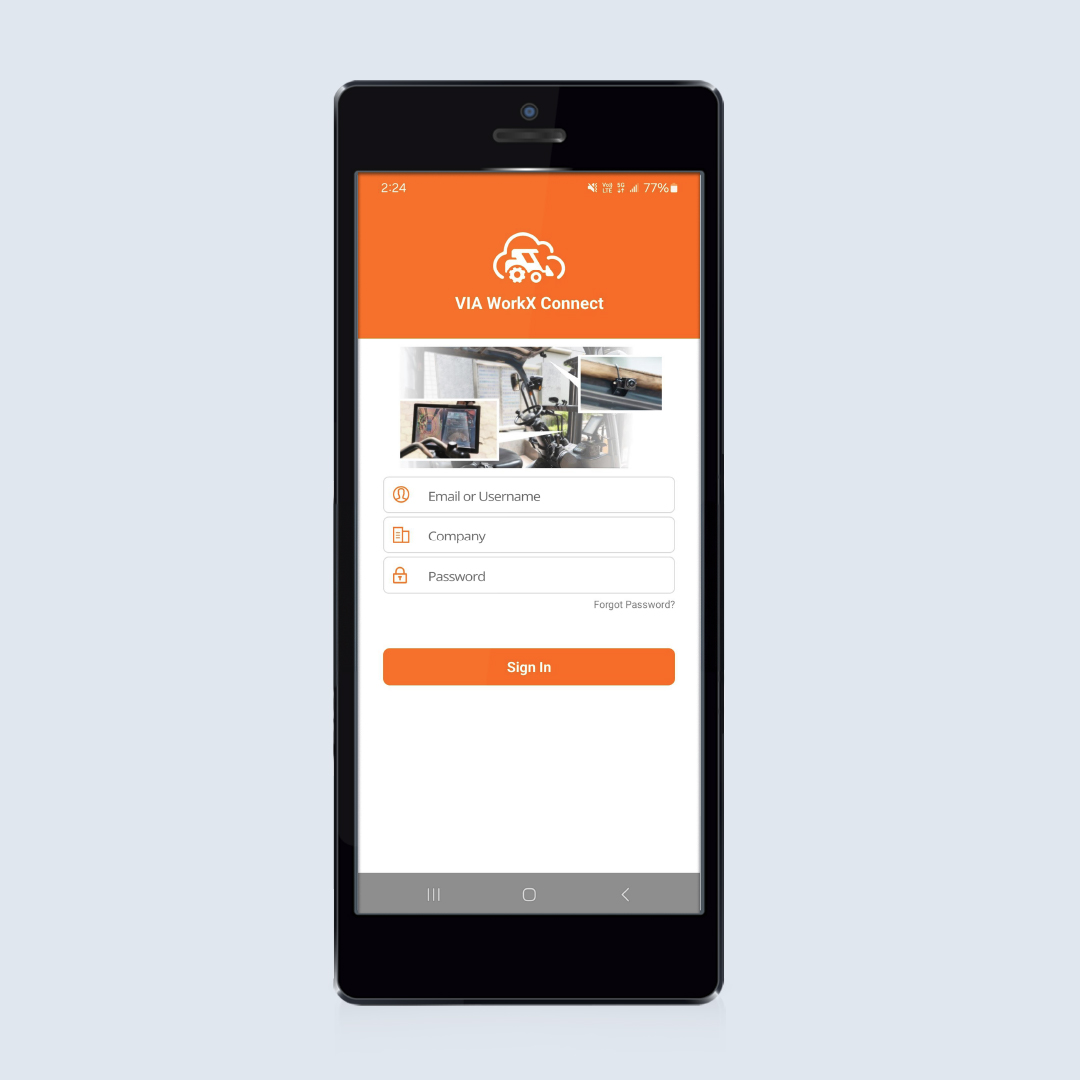
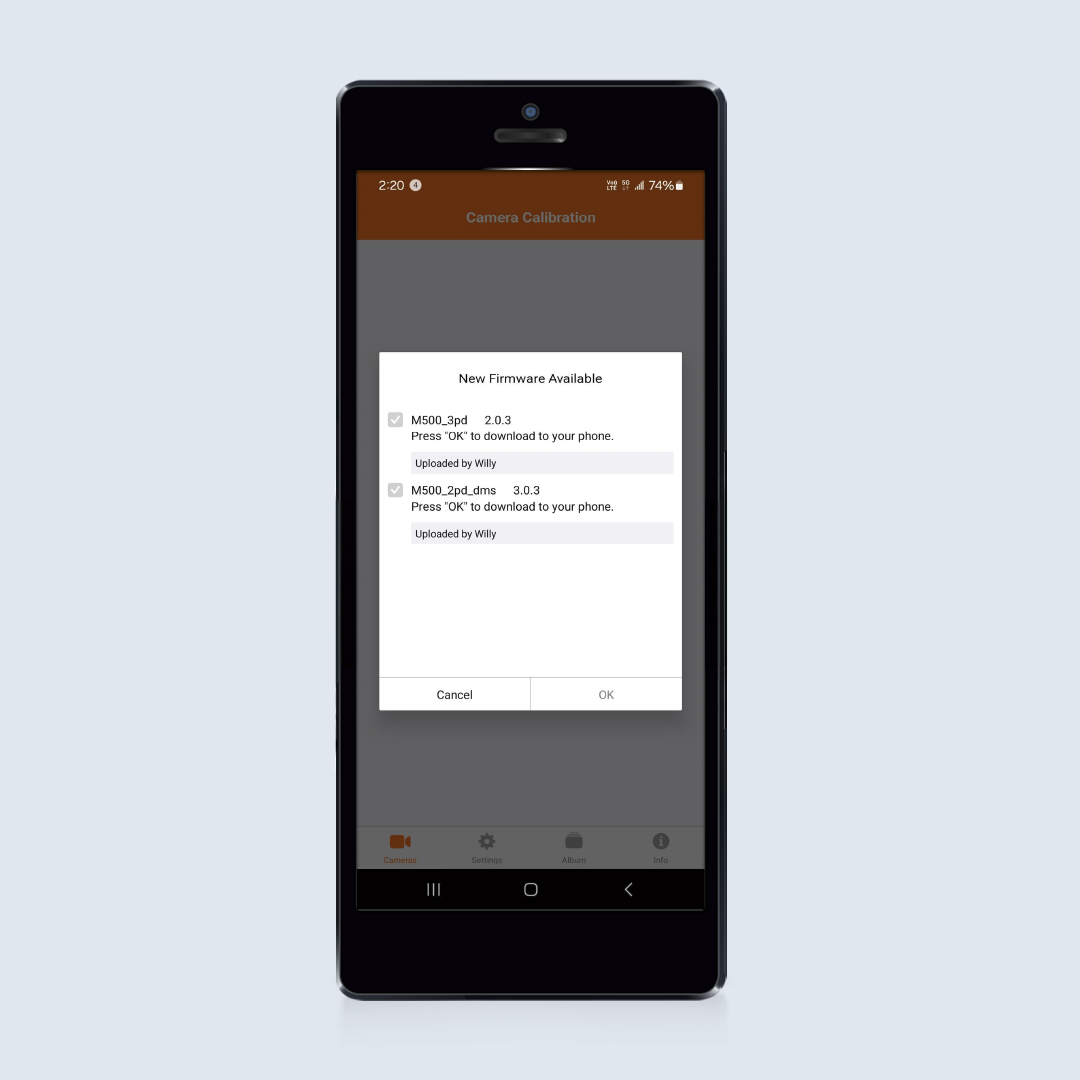
7. Once connected, you will be prompted to update the VIA Mobile360 FSS system with the latest firmware.
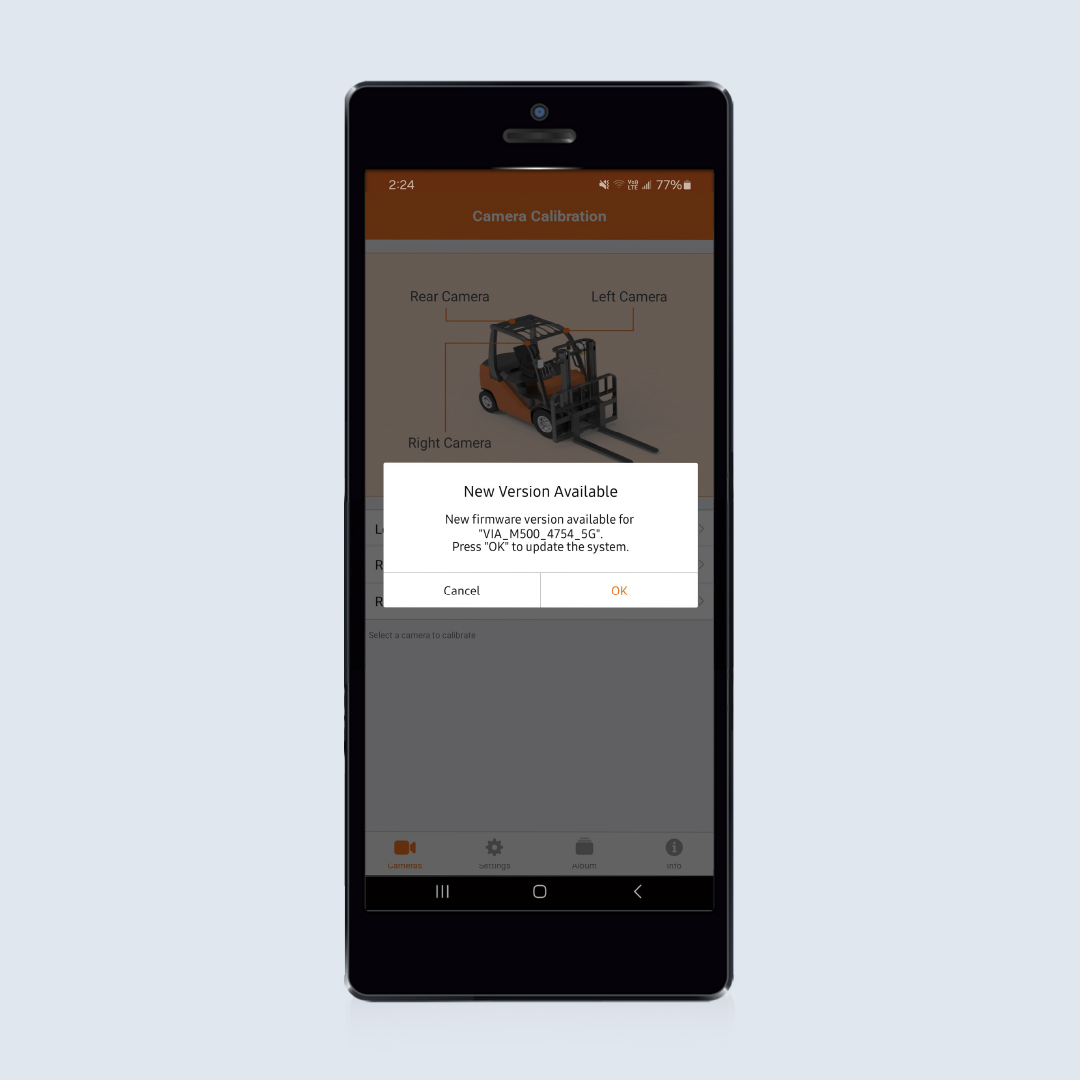
8. When the update is successfully downloaded, it will automatically install the new firmware and restart.
9. When the device has restarted, reconnect the VIA WorkX Connect App to the VIA Mobile360 FSS system. You will be prompted to activate the system.
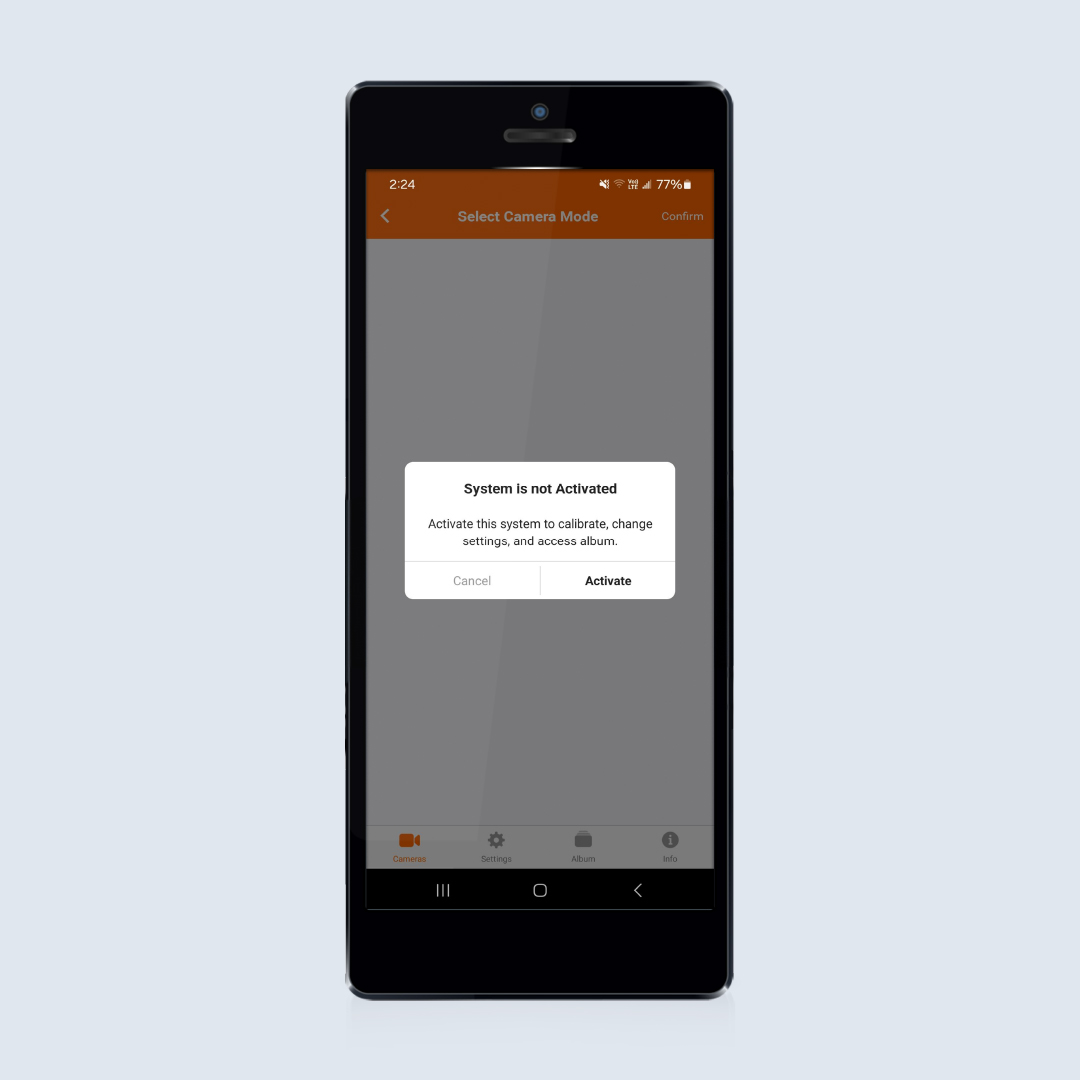
10. Press the “Activate” button. The system will now be registered to your company account in the VIA vCareTM Platform and you will be able to access the calibration and settings features in the app.
11. All previous settings and calibration information will be retained.
Note: For activated systems, only user accounts that belong to the same vCareTM Platform can configure them through the VIA WorkX Connect App. For more information, see the VIA vCareTM Platform Quick Start Guide in the “Support” section.
Google Play and the Google Play logo are trademarks of Google LLC.